Does your Cisco handset not boot, or have some other unexplained issue? You can do a factory reset and see if that helps (this is usually the last step in troubleshooting before the trash can). This process will delete everything on the phone – certificates, call history, etc – so be warned.
Resetting Cisco 7940, 7960 IP Phones
- Pull the network cord out of the phone and plug it back in (physically resetting the unit)
- Immediately press and hold the # key and while the Headset, Mute, and Speaker buttons begin to flash in sequence, release the # key.
- Press 123456789*0# after the Headset, Mute, and Speaker buttons begin to flash (you only have 60 seconds to do this, then it goes back to normal booting).
- If you enter this key sequence correctly, the phone will display this prompt:
Keep network cfg? 1 = yes 2 = no
By pressing 1 you will preserve the current network config (think tftp server settins, etc). Pressing 2 will blast everything away.
Resetting Cisco 7941, 7942 7945, 7961, 7962, 7965, 7970, 7975 IP Phones
(examples here)
Option 1
- Pull the network cord out of the phone and plug it back in (physically resetting the unit)
- Immediately press and hold the # key and while the Headset, Mute, and Speaker buttons begin to flash in sequence, release the # key (you may have to hold the # for 30 seconds).
- Press 123456789*0# after the line lights buttons will begin to flash in sequence (you only have 60 seconds to do this, then it goes back to normal booting).
- If you’ve done it right you’ll see the phrase “Upgrading”
Option 2 (if option 1 doesn’t work)
- Power off the phone (if using inline power, just remove the ethernet).
- Hold the # key down.
- Power on the phone while still holding down the # key.
- When the line buttons scroll down orange, you can take your finger off the hash button
- Press the following buttons: 3491672850*#
- The line buttons should continue to scroll, but now they should be red
- After about 60sec, this will change to green, and the phone should the boot up correctly
If that still did not work
If the above methods did not work then you’ll likely have to try something more drastic. This involves setting up a tftp server on your PC, and taking a look at what files the phone is actually asking for. I was forced to do this recently when a 7970 I had refused to boot. This 7970 had no display, and the only thing that it did was flash the line lights in sequence. The fix for this particular phone was to grab the oldest firmware available on cisco.com and provide that do the phone.
Setting up a local tftp server:
- Download a tftp server program to your computer. I personally like tftpd32
- Download some firmware for the phone from cisco.com. In my case I needed some older firware for the 7970, so I grabbed file cmterm-7970_7971-sccp.7-0-1.zip. You will want the “Firmware files only” option.
- Using a spare network switch, configure it for DHCP.
- Plug your computer into the switch, and allow it to obtain an IP address.
- Configure the DHCP option 150 on the network switch to point to your PC’s IP address.
- Start the tftp program on your PC
- Plug in the misbehaving phone.
- When looking in the log files of the tftp server, you should see the phone requesting files. You can see from the screenshot below that it was requesting the “term70.default.load” file, and not finding it.
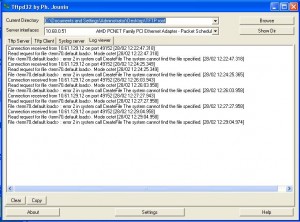
- Now, unzip the firmware files you downloaded, put them in the tftp server’s root directory, and restart the tftp server
- Power cycle the phone, and you should see it come back and request (and find) several different firmware files
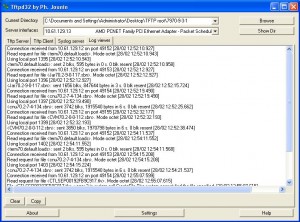
- Once it’s up and running, you should be able to put it on your production network and have it successfully upgrade to your production firmware version.
Some other alternatives
- Soft reset (delete all files) 123456789*0#
- Hard reset (format flash) 3491672850*#
Resetting Cisco 7921, 7925 Wireless / WiFi IP Phones
- On the main screen, press the Arrow Down for Settings
- Select Phone Settings (or press 1)
- Press **2
- Quickly press Yes to confirm (the left soft key)
Resetting Cisco 9951, 9971 IP phone
(examples here)
These phones have a number of reset options under the admin settings (Administrator Settings > Reset Settings > All Settings), however if your phone isn’t working, or there is an admin password, you won’t be able to access those. In that case try this:
- Unplug the phone
- Press the # key and plug the phone back in
- When you see the MUTE light turn on (RED), key in the sequence 123456789*0#
- The phone will restart
Resetting Cisco SX20 Video / Telepresence device
- Turn off unit (e.g by holding the physical power button pressed until it shuts down).
- Hold the power button for 10 seconds until it starts blinking.
- Press the button twice.
- The unit will factory reset and restart.
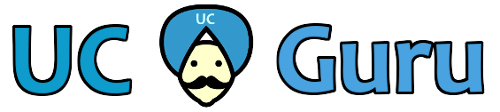
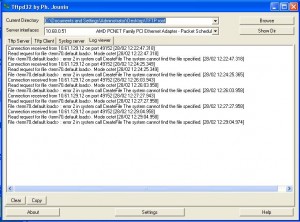
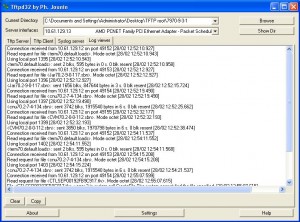
Hello i do not know what i did was correct or not i follow your setup i have a Cisco 9971 phone i did all the TFTP stuff and also setup my phone for the tftp server address i reset my phone it looks like it’s going through but it’s not updating the phone i got the correct and it looks like on the Tftp on the log viewer is showing up phone stuff But I’m not sure that it’s updating the firmware. can you please help me out?
Hello. I need to hard reset cisco ip phone 9971. So what buttons i have to press?
Thanks.
Alexandr,
I’ve updated the article with information on how to reset a 9971. Let me know if you have any problems.
I did what you said. But I want to downgrade the ios (load ID) of phone. How can I do it?
Factory reseting my 7970G, did the trick to allow me upload a new firmware. Before, the phone only downloaded the XmlDefault.cnf.xml file.
After soft reset, it download all the files and the, ir register to the CUCM without any issues.
Thanks!
Hello.
There is cisco ip phone 7942 did all offered actions – option1 and option2. The result isn’t present. In option2 after points 6 and 7 the empty screen and loadings doesn’t occur. Advise something it can is still possible to make? Thanks in advance.
@Alexandr – Do you have the proper firmware on your TFTP server? Verify that the files exist, and that your DHCP option 150 is set to point to the TFTP server