Wallboard noun
: a screen or web page designed to be shown on a tv/display mounted in a call center. It provides real time stats that are easily view-able.
The Background
My company has never had a real wallboard – we’ve shown the built in UCCX real time statistics page on a projector in the past, but it’s always been a low rent affair. So, as part of a new new system install, I was asked to integrate with the site’s wallboard. It turns out that their wallboard was just a plasma TV displaying some queue and agent stats. I think we can do this.
So, I began researching free wallboards that would work with my Unified Cisco Contact Center Express (UCCX) call center. There are a number available, including a nice one from Tenox, as well as the Free of charge Wallboard 2.4. I liked the Free of charge Wallboard, but it was broken for UCCX 8, and had a pretty dated look, so I decided to update this wallboard, making it compatible with UCCX 8 and up, as well as giving it a significant face-lift.
A new free UCCX wallboard is born
On to the good stuff, a description of this free to use Cisco call center wallboard. Let’s start with some of the screenshots of what the system looks like:
You can show multiple CSQs (customer service queues) on one screen
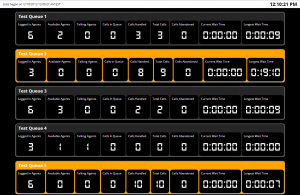
Or you can focus on only one CSQ
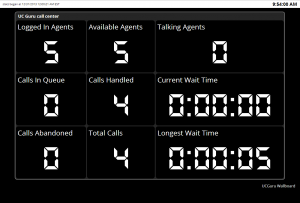
You can also show summary CSQ data
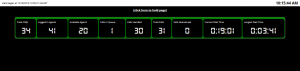
About the UCGuru.com Wallboard
This wallboard is free to use. As mentioned before, I am not the original author, however I’ve done a number of updates and modifications to the script, and think it looks and works quite nicely. Some key features:
- It’s free!
- All configuration data is stored in a single commented file – it’s easy to see what need to be changed.
- Updated style – most styling (the look and size of elements) is stored in a css stylesheet.
- Works with UCCX 8 – 10 – this is reason enough to use this script (in my book)
What is shown on the display:
- Logged in Agents
- Available Agents
- Talking Agents
- Calls in Queue
- Calls Handled
- Total Calls
- Calls Abandoned
- Current Wait Time
- Longest Wait Time
What do the different colors mean (gray / yellow / red)
- grey – if you have available agents then the row containing your queue will show as grey
- yellow – If you currently have no available agents (no one logged in, everyone talking, etc) the row will turn yellow
- red – calls are holding in the queue for an agent to become available.
Installation
The overall idea is that you will have a windows server that will connect via an odbc connection to your UCCX server. To view the wallboard, a client pc or wallboard machine will simply view the windows server default website.
Here’s how I did it:
- Create a windows server (I used a virtual machine). I found it easier to use the 32 bit version of windows, since UCCX will only use the 32 bit Informix drivers.
- Install IIS on the Windows server, and include ASP. Once installed, go to the IP of your Windows server and make sure that you see the default IIS website.
- Download and and extract the UCGuru.com Wallboard (link at the bottom of this article). Put these files in the default directory of your IIS install (usually C:\inetpub\wwwroot).
- On your UCCX server, you’ll need to know the uccxwallboard user password. I had no idea, so needed to reset this. Just go to Tools -> Password Mangement and change the password for the Wallboard User. Do not use Special Characters like &!”$£, as it won’t work. You’ll need to do this (and make the passwords match) on both servers if you have an HA cluster. Note about wallboard users – Cisco specifically recommends not using the uccxhruser, as it can cause high CPU utilization, so to stay on their good side, we’ll use the wallboard users and forego any agent data.
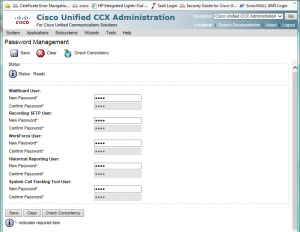
- Also on your UCCX server, go to Tools > Real Time Snapshot Config and enable the “Data Writing Enable”, “ICD CSQs Summary”, “ICD System Summary”, and set the Data writing to whatever you like.
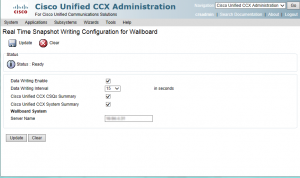
- Now you’ll need to download and install the IBM Informix database drivers. You can find them here: ciscounitytools.com. I used the 4.10 version. Please note the extra hoops you’ll need to jump through to install this on Windows 64bit. I installed all features except the OpenAdmin Tool
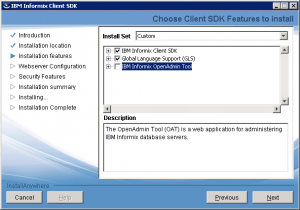
- Now it’s time to configure the ODBC connection on your windows box.
- Launch the ODBC Datasource Administrator (Start -> Administrative Tools -> Data Sources (ODBC)
- Click the System DSN tab
- hit ADD
- Choose IBM Informix ODBC Driver
- Finish
- For Datasource name enter UCCX (you could pick anything you’d like)
- on the connection tab, enter the following
- Server Name – the name of your server with _uccx appended
- Convert all uppercase characters to lowercase characters
- Replace all hyphens with underscores
- If the host name starts with a number, add the prefix i
- Append _uccx to the server name
- For example, if your host name is 123-UCCX-1, your instance name will be i123_uccx_1_uccx
- Host Name – enter the DNS host name of your UCCX server (make sure the Windows server can ping this box – if not then you may need to add an entry in your hosts file for the name resolution).
- Service – 1504
- Protocol – onsoctop
- Database Name – db_cra
- User Id – uccxwallboard
- Password – the password from step 5
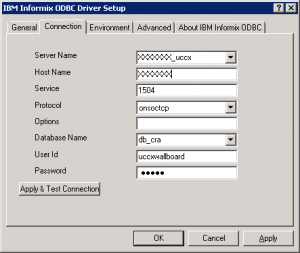
- Server Name – the name of your server with _uccx appended
- Click the apply button
- On the Environment tab set the Client and Database locales to en_US.UTF8
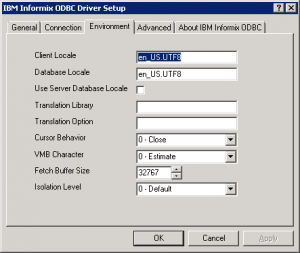
- You should now be able to go back to the connection tab and hit “apply & test connection”, and have the test succeed.
- Finally, we’ll need to edit the parameters.cfg file that is currently in the wwwroot folder.
Configuring the parameters.cfg file
There are a ton of options in the parameters.cfg file, but luckily, there aren’t too many that have to be changed. The file is well commented, so you should be able to figure it out. Here are the highlights:
- ServerURL = the url to your windows server that hosts your file. include the full url with trailing /
- DBsource = the IP address of your primary UCCX server
- DBServer = the Server Name of your UCCX server from step 7.1 above
- DBuserID and DBpass = the credentials for your wallboard user.
- DSN = the name of your DSN connection from step 6 above
- OnlyOneQueue = if you have only 1 CSQ then set this to 1. this will cause the page to display taller, but will only show one CSQ
That should get you started. You’ll notice that there is a good bit of coding in the script for agent data and stats. It is not possible to use this to pull agent stats using the uccxwallboard user. if you want to go against Cisco recommendations and use the uccxhruser, you can change the DisplayAgentsStatsTrue to 1, and pull information about agents. I don’t do this on my production server.
Required files (you only need the latest version):
Agent status using the Finesse desktop by Lucas Marcel
Lucas added some code to show the status of individual agents without using the unsupported uccxhruser. This only works if you are using the finesse desktop and uses the ‘User – Get List‘ (https://developer.cisco.com/site/finesse/docs/#userget-list) finesse API which returns the current state of the agents in a XML file. It won’t give you user stats so it’s not a replacement for using uccxhruser.
Test that the API is working for you by browsing to:
http://:8082/finesse/api/Users
or
https://:8445/finesse/api/Users
Below is the code added to generate a basic table with two columns: Agent (showing the agent first and last name) and State (shows READY, NOT_READY, TALKING, etc.). I am filtering on the team name to show only a subset of agents. You will need to replace “https://nctdgao-cuccx1:8445/finesse/api/Users/”, “admin_user”, and “admin_password” with what makes sense in your environment.
Dim objRequest, objXMLDoc, objXmlUsers
Dim user, user_property
Dim node_firstname, node_lastname, node_state
Set objRequest = Server.createobject("MSXML2.ServerXMLHTTP")
With objRequest
.SetOption 2, objRequest.GetOption(2) - SXH_SERVER_CERT_IGNORE_ALL_SERVER_ERRORS
.open "GET", "https://nctdgao-cuccx1:8445/finesse/api/Users/", false, "admin_user", "admin_password"
.send("")
End With
Set objXMLDoc = Server.createobject("MSXML2.DOMDocument")
objXMLDoc.Load(objRequest.ResponseXML)
Set objXmlUsers = objXMLDoc.getElementsByTagName("User")
Response.Write("AgentState")
For Each user In objXmlUsers
For Each user_property In user.ChildNodes
If (StrComp(user_property.nodeName,"teamName") = 0) AND (StrComp(user_property.text, "name_of_your_team") = 0) Then
Set node_firstname = user_property.parentNode.getElementsByTagName("firstName")
Set node_lastname = user_property.parentNode.getElementsByTagName("lastName")
Set node_state = user_property.parentNode.getElementsByTagName("state")
Response.Write("" & node_firstname.item(0).Text & " " & node_lastname.item(0).Text & "" & node_state.item(0).Text & "")
End If
Next
Next
Response.Write("")
Support
Looking for support? Please go to the UC Guru support forum
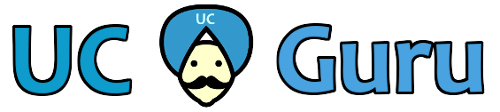
HI,
I have it all installed and working(ish – read on!) on a 2008 r2 VM.
The wallboard page shows all my CSQ’s but all the stats are blank!?
I am using the uccxwallboard username
Please help! I’m losing my mind!
Does it show the ICD stats?
Try not specifying any queues and see if any data shows.
Thanks, turns out it what i was pointing the script to wasn’t my primary CCX, looking in in the Serviceability showed me which was [P] Primary, changed the IP and bang came straight up!
Thanks
I need some help I am getting the following error.
Microsoft OLE DB Provider for ODBC Drivers error ‘80004005’
[Informix][Informix ODBC Driver][Informix]INFORMIXSERVER does not match either DBSERVERNAME or DBSERVERALIASES.
/WB/default.asp, line 372
Did anyone ever reply to you? I’m having the same issue and am looking for resolution for this issue as well.
I figured out how to make multiple site using IIS virtual directories, may not be the best way to do it but it will work for me.
Is there an easy way to split the queues to make them side by side instead of all in a row?
Thanks,
Bill
I don’t bother making multiple sites, I just put my queues / teams in different sub-folders, i.e.:
192.168.1.1/team1
192.168.1.1/team2
As to changing the formatting from rows to columns, that is very possible, but it will take editing the default.asp file. I’m not sure if it would work, but you could probably wrap everything in another table.
ya that is hat I did!
Ok I will see if I can figure it out.
Thanks,
Bill
Last night it started to add more agents and when I came in this morning I now show 0 agents, seems all over the place.
Also I was wondering if it is possible to split the Stats=CSQ page into multiple pages…
For example I have several different locations that only want to see their queues, if I could make links that go something along the lines of
default.asp?Stats=CSQPDX (for Portland)
default.asp?Stats=CSQSAC (for Sacramento)
default.asp?Stats=CSQSimi (for Simi Valley) ect….
I have 0 coding experience I have figured out how to manipulate the code a little bit but not create a whole new page.
Thanks,
Bill
I don’t see why you couldn’t do that. It will require some coding, but it shouldn’t be that difficult. It wouldn’t be something that I would do, since it’s so specific to your environment though.
Ok, Thanks
Looks like I messed up on the code, I found an error in the ASP file and I added all the teams, it has started to populate again but currently only showing 4 agents from different teams…there should be 130 or so.
default.asp
If UCCXTeamID1 “” Then
teamsToTrack = ” WHERE x.assignedTeamID =” & UCCXTeamID1 & ” ”
Else
Response.Write “You have not set any teams to track. Please set the UCCXTeamID1 variable in the parameters.cfg”
teamsToTrack = ” WHERE x.assignedTeamID =’1′”
End if
If UCCXTeamID2 “” Then
teamsToTrack = teamsToTrack & ” OR x.assignedTeamID =” & UCCXTeamID2 & ” ”
End if
If UCCXTeamID3 “” Then
teamsToTrack = teamsToTrack & ” OR x.assignedTeamID =” & UCCXTeamID3 & ” ”
End if
If UCCXTeamID4 “” Then
teamsToTrack = teamsToTrack & ” OR x.assignedTeamID =” & UCCXTeamID4 & ” ”
End if
If UCCXTeamID5 “” Then
teamsToTrack = teamsToTrack & ” OR x.assignedTeamID =” & UCCXTeamID5 & ” ”
End if
If UCCXTeamID6 “” Then
teamsToTrack = teamsToTrack & ” OR x.assignedTeamID =” & UCCXTeamID6 & ” ”
End if
If UCCXTeamID7 “” Then
teamsToTrack = teamsToTrack & ” OR x.assignedTeamID =” & UCCXTeamID7 & ” ”
End if
If UCCXTeamID8 “” Then
teamsToTrack = teamsToTrack & ” OR x.assignedTeamID =” & UCCXTeamID8 & ” ”
End if
If UCCXTeamID9 “” Then
teamsToTrack = teamsToTrack & ” OR x.assignedTeamID =” & UCCXTeamID9 & ” ”
End if
If UCCXTeamID10 “” Then
teamsToTrack = teamsToTrack & ” OR x.assignedTeamID =” & UCCXTeamID10 & ” ”
End if
If UCCXTeamID11 “” Then
teamsToTrack = teamsToTrack & ” OR x.assignedTeamID =” & UCCXTeamID11 & ” ”
End if
If UCCXTeamID12 “” Then
teamsToTrack = teamsToTrack & ” OR x.assignedTeamID =” & UCCXTeamID12 & ” ”
End if
If UCCXTeamID13 “” Then
teamsToTrack = teamsToTrack & ” OR x.assignedTeamID =” & UCCXTeamID13 & ” ”
End if
If UCCXTeamID14 “” Then
teamsToTrack = teamsToTrack & ” OR x.assignedTeamID =” & UCCXTeamID14 & ” ”
End if
If UCCXTeamID15 “” Then
teamsToTrack = teamsToTrack & ” OR x.assignedTeamID =” & UCCXTeamID15 & ” ”
End if
If UCCXTeamID16 “” Then
teamsToTrack = teamsToTrack & ” OR x.assignedTeamID =” & UCCXTeamID16 & ” ”
End if
If UCCXTeamID17 “” Then
teamsToTrack = teamsToTrack & ” OR x.assignedTeamID =” & UCCXTeamID17 & ” ”
End if
If UCCXTeamID18 “” Then
teamsToTrack = teamsToTrack & ” OR x.assignedTeamID =” & UCCXTeamID18 & ” ”
End if
If UCCXTeamID19 “” Then
teamsToTrack = teamsToTrack & ” OR x.assignedTeamID =” & UCCXTeamID19 & ” ”
End if
If UCCXTeamID20 “” Then
teamsToTrack = teamsToTrack & ” OR x.assignedTeamID =” & UCCXTeamID20 & ” ”
End if
!!!!!!!!!!!!!!!!!!!!!!!!!!!!!!!!!!!!!!!!!!!!!!!!!!!!!!!!!!!!!!!!!!!
param file
Const UCCXTeamID1 = “10”
Const UCCXTeamID2 = “11”
Const UCCXTeamID3 = “13”
Const UCCXTeamID4 = “14”
Const UCCXTeamID5 = “15” Const UCCXTeamID6 = “17”
Const UCCXTeamID7 = “18”
Const UCCXTeamID8 = “19”
Const UCCXTeamID9 = “20”
Const UCCXTeamID10 = “21”
Const UCCXTeamID11 = “22”
Const UCCXTeamID12 = “23”
Const UCCXTeamID13 = “24”
Const UCCXTeamID14 = “25”
Const UCCXTeamID15 = “26”
Const UCCXTeamID16 = “27”
Const UCCXTeamID17 = “28”
Const UCCXTeamID18 = “29”
Const UCCXTeamID19 = “30”
Const UCCXTeamID20 = “31”
LeadFoot,
I am having an issue with the agent stats, I am using the team number, and I have added all my teams which is about 20 but I am only displaying 6 agents. Any help would be great!
Thanks,
Bill
Sorry Bill, I can’t support anyone using the agent stats portion of the code. It’s just a bad idea, especially if you are trying to pull stats for 130 or so teams. I suspect you’ll bring your UCCX server to it’s knees with that amount of queries.
its not 130 teams its only 18 teams with 130 agents….I have been monitoring the stats in SolarWinds so far its not too bad but it could be due to the Agent Stats not being pulled.
This might be ok anyways, each agent has their own queue and are apart of a general queue so I broke out 147 queues in the code and am using the “friendlyname” feature to add the agents name to their queue.
If you could give me an example on how to break up the different locations into separate web pages I think I can work with that.
Thanks,
Bill
Great wallboard. Having the same issue on version 10.0.1.10000-56 of UCCX with Agent Stats. We are using the uccxhruser account and also have the team ID defined as 2. Not sure what we are doing wrong. All we get is WHERE x.assignedTeamID =2 if we highlight the background on Agent screen.
Please advise.
Thanks.
LeadFoot thanks that has fixed the ICD screen but still the Agents stats does not seem to work.
I get a error 500 if i select a team that has agents logged in but if i select a team that has no users logged in it seems to work but with no agents.
Cheers
Sorry just to say everything but the Agent screen (with uccxhruser) is working.
Cheers
I am still struggling to get this working with version 10.0.1. Anyone had any luck with this version?
Cheers
I am still struggling to get the Agents screen working. Anyone got this working on 10.0.1?
Great Wallboard! One question I wanted to ask is there any way to pass an audible alert if the board goes Amber or CSQ parameter reaches a certain threshold?
also when it goes to ICD screen i get a error 500 screen but when i change the Const IPCCversion = 10 to Const IPCCversion = 8 it seems to work again.
There was an error on the ICD screen when using UCCX 10. This has been corrected in version 1.41
Thanks for your response i can confirm have it set as
Const IPCCversion = 10
I am getting the black screen that Taha fixed for version 10 even after deploying version 1.4. I am running UCCX version 10.0.1.10000-56.
Any one know how to fix?
Cheers
What exactly do you have for your version, in the parameters.cfg file. where it says:
Const IPCCversion =
If you don’t put 10 it won’t work (i.e. if you put in 10.0.1 it will fail). I think I’ll make a default / failback in the next version.
Noob here, was wondering if individual tables can be changed? I am wanting to move the “Calls In Queue” to Column 2 but every time I do it, it still displays the information from the “Logged in Agents” field. Is this doable?
Also, is it possible to change how the color structure works? I am wanting the queue to change to red only when my calls get backed up to 5 calls and the wait time is 5 minutes. Doable?
1 – keep in mind there is a header as well as the data, so you’ll need to change the order of both.
2 – inside of parameters.cfg, change the value of “intCSQStatsMaxQueuedCalls” to 4. I believe that will change the color if there are more than 4 calls queued.
1– Okay I appreciate that.
2– Oddly enough, I just found that not 5 minutes after I posted. Ah impatience gets the best of us all sometimes. Thanks for your help though.
Thanks for the reply! No problem on that. I know I can get to the info using the uccxhruser account, because I’ve already got a generic query showing the dialinglist now. I’ll take a look at the schema to see what I can come up with.
Absolutely great work on this to everyone who’s had a hand in it. Many thanks!
Something that we have here is UCCX Premium, and the question was asked on whether you can put something together that shows the outbound campaigns and their current status (like name, # of contacts total, # of contacts left to call), and maybe even a link that would show contact dialinglist detailed info….
Thanks again!
Patrick
I only have uccx enhanced to work with, so I can’t do any premium testing.
Having said that, I don’t believe this is possible using the wallboard user. The wallboard user was created by Cisco, and has read only access to the RtICDSummary and RtCSQsSummary tables inside the uccx informix database. It can only see the data inside those tables, which is really only summary CSQ data.
You could possibly do what you want using a different user than the wallboard, but you will end up putting a load on the UCCX box – this is not something that I or Cisco recommends. If you want to get a better understanding of what data is available in the database then take a look at the database schemea
Installing on Windows 2012 R2 – IIS is working fine but when I add the asp file to the webroot folder I get the 404 error and 404.3 error on the server itself. Does it require .NET3.5? currently only have 4.5 installed.
No, this does not need .net3.5. This script runs on ASP classic.
Ah Finally, I fixed it for version 10. 🙂
I had to use RazorSqL Editor to see the output of Table ‘rtcsqssummary’ and found out it was fetching from the table but output was 0 and that was the reason the wallboard was showing 0.
I then tried with other server and then I could see the output is as desired.
I had to add few lines in the .asp file though for version 10 to avoid the plain blank screen.
Regards
M Taha
Can you share what changes you had to make in the asp code or anything else to make it work?
Taha,
Do you mind sharing the asp code that makes the wallboard work with uccx 10?
Thanks,
Greg
Hi everyone,
Taha, we are also upgrading our Contact Centre V9 to V10, can you please post the code lines that you added on the .asp file?
Regards,
Paulo Pereira
Hi PPereira and GK,
Sorry for the late response.
Actually I did append lines at two places. I just had to copy and paste If statement by editing it to version 10 to avoid blank screen.
##First Append
##Under the following command section;
Sub DisplayAgentStatistics
Set objCN = Server.CreateObject(“ADODB.Connection”)
## I added this;
ElseIf IPCCversion = 10 Then
If PullAgentStatsFromSecondary = 1 Then
objCN.Open “Dsn=”& DSNSecondary &”; Host= ” & DBsourceSecondary & “; Server= “& DBServerSecondary & “; Service=1504; Protocol=onsoctcp; Database= ” & DBdatabase & “; Uid= ” & DBuserID & “; Pwd= ” & DBpass
Else
objCN.Open “Dsn=”& DSN &”; Host= ” & DBsource & “; Server= “& DBServer & “; Service=1504; Protocol=onsoctcp; Database= ” & DBdatabase & “; Uid= ” & DBuserID & “; Pwd= ” & DBpass
End if
##Second Append
##Under the following command section;
Sub DisplayCSQStatistics
Set objCN = Server.CreateObject(“ADODB.Connection”)
## I added this;
ElseIf IPCCversion = 10 Then
objCN.Open “Dsn=”& DSN &”; Host= ” & DBsource & “; Server= “& DBServer & “; Service=1504; Protocol=onsoctcp; Database= ” & DBdatabase & “; Uid= ” & DBuserID & “; Pwd= ” & DBpass
End If
Hope that helps
Regards
Taha
Very cool. It looks like nothing changed from versions 8, 9, and 10.
Thank you very much Taha. I’ve released version 1.4 of the ucguru wallboard with UCCX 10 support. You can download it at the top of the page.
ALso we upgrade our Contact Centre from 9 to version 10.
I was using the software for version 9 and was working perfectly but for 10 I am simply getting a plain Black screen.
After installing the Informix Drivers and attempting to the configure the ODBC connection on the server, the IBM Informix ODBC Driver is not show an as option under the system DSN tab?
I’m running UCCX 10. I’m getting the page to load properly but getting just a black screen. Any thoughts?
Mike,
Try the new version 1.41. I’ve added some error checking.
Hi,
We have version 1.3 of the wallboard running. It works great for a while and then “Freezes”. I end up rebooting the web server to reset. I tried restarting the web service but it does not clear the problem. It seems the connection to the informix database is locked and only cleared when the web server is rebooted.
I have 2 configurations running on the same service. I am not sure if this is causing issues. The first is on the root the second is a virtual directory off this root under the same web server instance.
Update: The error on the display is as follows:
Microsoft OLE DB Provider for ODBC Drivers error ‘80004005’
[Informix][Informix ODBC Driver][Informix]System error occurred in network function.
/default.asp, line 216
Does it work without problems when you do not show agent stats? Set DisplayAgentsStatsTrue = 0 in the parameters.cfg file.
Hi
I have turned off the agent stats. I have a similar error as follows:
Microsoft OLE DB Provider for ODBC Drivers error ‘80004005’
[Informix][Informix ODBC Driver][Informix]System error occurred in network function.
/Billing/default.asp, line 362
The wallboard was functional for approximately 5 hours before locking up. The web server hosting the wallboard application needed to be rebooted to clear this error.
We discovered the problem. Our web server is running on a windows 2003 server. Our Database resides on a server outside our network and therefore is routed through a firewall. The dynamic port range for windows 2003 is 1025-5000. As the application runs throughout the day, this port range creeps up from 1025 to 5000. When it reaches this port, we loose connection. This is due to firewall rules. To restart this dynamic port assignment we reboot the web server. Is there a better way to reset this dynamic port other than rebooting the server?
rschade,
I talked to my network guys, and they seem to think that the problem is with your firewall. The connections should get reused, but it sounds like that isn’t the case. Perhaps you could do a temporary test with an any-any firewall rule and see if they problem doesn’t creep up.
another update:
it turns out you have the dynamic port range wrong. It is actually Port Range: 1024-65535
from here
Hi,
I did some digging and the ODBC Data source USER DSN not SYSTEM DSN
once I configured the SYSTEM DSN settings everything was fine. I had some initial issues with IIS 6 with page refresh then moved to a win 2008 server with IIS 7 and used SYSTEM DSN settings and all is working, refreshing properly.
Is there a service level display?
Hi,
When I connect my web server I just get a black web page. Is there something I am overlooking?
The Page header shows the file is working and my ODBC is valid.
Jo,
Try setting DisplaySpecificCSQ = 0 in your parameters.cfg and see if you get text on the screen.
Also, try highlighting the screen with your mouse. Sometimes if there is an error you’ll get black text with a black background, and you can’t see the message unless you highlight / select the text.
Hi,
Made the changes and still get a Black page. When I view the source I get an error ”
[Microsoft][ODBC Driver Manager] Data source name not found and no default driver specified
” see below My ODBC connection tests are sucessful.
City of Mississauga Wallboard
Microsoft OLE DB Provider for ODBC Drivers error ‘80004005’
[Microsoft][ODBC Driver Manager] Data source name not found and no default driver specified
/wall/default.asp, line 364
You’ve got the wrong datasource. Verify the settings at the top of parameters.cfg.
This may be of use to you as well – http://forums.devarticles.com/microsoft-sql-server-5/data-source-name-not-found-and-no-default-driver-specified-8346.html
Dashboard is setup and looks great. However, seems like the total calls for each queue display as wrong. If I view the queues within the Cisco Supervisor the numbers are much higher. Agent logged in/ready detail appears fine.
I got past my other error…it was an ID10T error 🙂
I have been running pretty well since. After this weekend my page isnt displaying proper. The “Stats Begin” time is from 2 days ago. The Current time stamp is correct. Queues display but show no one logged in, which is incorrect. I have cycled the website and browsers to no avail. Any thoughts?
I don’t have a good answer to this. The “stats began” time comes from the UCCX database, so it’s nothing that this script is creating. The fact that the stats were reset 2 days ago, and that your agents all show as 0 is odd.
Did you try disabling pulling stats from the second node (set PullAgentStatsFromSecondary = 0)?
I forgot to ask – what was the fix for your original problem with the total call count being off? There’s another user reporting the same issue, and I can’t figure out what could be going on.
PullAgentStatsFromSecondary is already =0 as I do not have a secondary site define or in use.
As for my first “issue” all the information was correct. However in the supervisor if I looked the number of agent calls was more than the total. Those were including direct extension calls in the count, where the Total count only counts calls into the queue. Just me misreading the data.
Is it possible to move the Calls in Queue number all the way to the right to make it easer to quickly identify?
We’re having an issue where all of the fields dissapear every time the Data Writing Interval is hit. For example, we’ve set the Data Writing Interval to 5 seconds, so every 5 seconds all of our fields go blank.
Any idea how/why this occurs and how to fix it? Does the Informix DB got into a locked unreadable state ever time the interval is hit?
Otherwise things work great.
There are two timers that are independent of each other:
Data Writing Interval (inside of your UCCX settings) – this is how often the UCCX server updates the database with call stats. I don’t think this is your problem
RefreshTime (inside of the parameters.cfg file) – this tells the wallboard how often to refresh the page.
When you say the fields go blank, what exactly do you mean? Are you able to get things back to normal by pressing F5?
The top yellow bar shows up with the queue name in it.
All of the headders show up for the first row (Logged in agents, total calls, etc)
The numbers show zero across the board.
All following rows just show headders, no queue name, no numbers, just yellow bars with headders.
The total number of rows displayed is correct, but they’re all just empty.
email a copy of your parameters.cfg file (change the password field) to webmaster at ucguru and I’ll take a look at it.
Also, let me know if you are on version 1.30
Hey, just wanted to make sure you got the parameters.cfg file I sent.
Thanks again for your help.
Kris,
Try only using the primary node (set PullAgentStatsFromSecondary = 0) and see if it is different.
One thing to check – verify your “ServerURL” is set correctly in the parameters.cfg file.
Sorry, I think i wasn’t very clear with my description of what’s happening. Everything works great, it shows all of the stats properly. However, if the Data Writing Interval is set to 5 seconds, and if I hit F5 repeatedly, all of the rows numbers will disappear on the 5 second mark and reappear 1 second later when F5 is pressed again.
Kris,
I just had a thought about your problem. You are pulling stats from the agents table, which puts a heavy load on your UCCX server. I wonder if your maxing out your UCCX CPU.
Are you able to monitor the CPU usage on your UCCX box? Perhaps RTMT could help.
Hi, may I know is it possible to display all call in queue number (caller number)? Thanks.
No, that data is not available to the wallboard user.
Hi there,
Well its really a great effort.
Actually, I do have an ODBC connection up and running on Win 7 and I can see the screen while browsing through local host.
I have Configured the Parameters file with only one CSQ and using “uccxwallboard” user but the problem is the data is just the dummy one which i am getting on the screen.
If I browse it any time of the day the stats remain as is.
Has anyone encountered this ? Any help would be appreciated.
Regards
M Taha
What do you mean “data is just the dummy one”? There is no dummy or test data included with this.
Is the problem that the stats are not updating? If you wait a while and press F5 does the data refresh?
Not the entire display. The web page just displays a black background. No screensaver or power management on the machine. In fact, I can still see the browser’s toolbar, just no table displaying the data.
I’m able to get it running again just by pressing F5. It’ll run for about a 1/2 hour and then display a black page.
In the meantime, I’ve downloaded an add-on for the browser to perform a hard refresh of the tab every 5 minutes.
Really love this! Fantastic job! One issue thats bugging is that the wallboard goes blank after a period of time. We have to manually refresh the page to get the wallboard going again. We have the cfg file set to refresh every 10 seconds, and the app DOES refresh… just after a while, it stops. We’ve tried every browser known to man. Just not sure whats up.
That’s odd. I’ve got several here that have been running for months.
When you say the wallboard goes blank, do you mean that the entire display goes black, or that the webpage displayed is blank? My first thought is that you have either a screensaver coming on, or PC power settings are turning the display off after X minutes / hours of inactivity.
Check both your windows power management settings, as well as your bios settings on the PC that is connected to your wallboard / monitor.
Hey, thanks for pushing out 1.30.
Seems to have not fixed my issue unfortunately, but i can say that since i am now using the uccxhruser account apply&test works from both the ODBC, and the wallboard shows data for CSQ and ICD.
Seems i just can get any Agent data. The screen now shows Customer Service Representative Current Status Time in Status at the top of the frame, but nothing underneath. And lastly i made sure to put a UCCXTeamID1 name in.
Ahhh. You should put the team number, not name in. I don’t think I put that in the docs.
I am having a problem with the “Agents” page displaying the names twice but the status are different. For example Agent 1 will be displayed 2 times but in the first entry it shows available for 3 minutes and the second entry will show not available for 34 minutes. Any suggestions?
Try the new version 1.30. There were some errors in version 1.22 with the agent display, that I believe are fixed.
Fantastic work effort, the wallboard is fantastic. I did have a question on the un-supported method
1. My ODBC using uccxhruser tests out and i connect
2. Changed the configuration file to display agents
3. Also changed configuration file to use uccxhrsuer
When i try to run that page, i get a blacked out page with the headings of the Agent, sort of like the frame is there but there is not data at all. I don’t see agents, or much of anything. Is that working as designed because it is an unsupported method?
Other than that, very happy and grateful for your hardwork.
When I originally worked on this script, and used the uccxhruser my UCCX load went up 40%, which is what prompted me to switch to the wallboard user. Until I get a lab environment I won’t be able to test this part of the script.
Having said that, can you use your mouse and select everything on the page? I’m wondering if there isn’t black text being output with a black background.
I too am having this issue.
To answer your question Leadfoot, the table literally surrounds the headings of Customer Service Representative, Current Status and Time in Status. I have highlighted the entire page and no other text is present there.
I have rid the 500 error and also amended the syntax of the SQL in the parameters.cfg file where data is being returned from the query when I SSH to the UCCX server.
It’s a shame not to get the agent stats feature working as this solution looks absolutely amazing on a 55″ screen 🙂
Give it a try with the new 1.30 version. It should fix these issues.
Kalani / Jim,
Did using the numerical TeamID fix your problem? You should be using the number of the team (for example the default team has an ID of 1). You can find the team ID by mousing over the team name and looking at the link presented.
Sorry this wasn’t more clear in the directions.
Thanks for your response. The webpage does not come up on the local server at all. I get an HTTP error 404.3 instead.
Hi Manny,
I think, You must have forgot to tick the ASP while installing IIS through control pannel>Program and features.
Under WWW , you have to explicitly select it.
Regards
M Taha
Hello, this is a really nice solution you have here however I have encountered an issue when trying to display Agent stats. I am using the uccxhruser as per the instructions and this user pulls through the CSQ stats on to the wallboard with no problems but when I put a “1” value for DisplayAgentStatsTrue, I get the wallboard refreshing to the URL of http://WebServerURL/default.asp?Stats=Agent and get a “500 error”.
Do you have any suggestions?
Thanks.
sorry Jim, I don’t have any way to test with the uccxhruser. When I originally worked on this script, and used that user my UCCX load went up 40%. Since I only have a production environment, I’m too nervous to try and re-enable that.
Hi,
I have the same problem as JIM
I’m out of the office for the next 5 days, but when I get back I’ll look into getting this working.
I’m not keen on supporting the uccxhruser, since Cisco goes out of their way to say not to use it, but if it’s an easy fix then I’ll take care of it.
Steven,
Give the new version 1.30 a try. It should resolve this issue.
Hi Jim,
I had the same problem. After changing the feature settings for Error Pages for status code 500 in IIS from “Detailed errors for local request …” to “Detailed error” I got a webpage with the error message Subscript_out_of_range:_’[number:_2]‘. (I also temporarily disabled the stylesheet because black characters on a black background are hard to read :-). )
Maybe this will help you to find out what’s causing the problem in your installation
I just set this up in our environment and works great. Thank you!!
is there a way to set it so it just shows the CSQ stats? We don’t need to see the ICD stats since there is just one queue.
Thank you again..
Glad things are working for you.
To prevent the ICD stats from showing just set DisplayICDStatsTrue = 0
The new version 1.30 should fix this problem.
Hi LeadFoot,
I’m trying you’re Wallboard software, very good by the way, but I cant pull agent stats from the secondary member of my cluster!
The DBsource,DBserver, etc, are correct, if I use them in the beginning of the the parameters file, they work fine!!
Can you help?
PnM
Try out the new version 1.30 code and see if that resolves the issue.
Hi LeadFoot,
Sorry for the delay, but I had to be sure… it seams that v1.30 did not solve this problem!
It seams that your app just “looks” into the “Const DBsServer” (and the the ones that follows, but not the “DBServerSecondary”.
In HA, CUCCX (v 8.5.1.10000-37), witch is giving me a lot of problems, there is one master srv and a slave one. if the master goes wild, they change the status (you can check the “Cisco Unified CCX Engine” to see who is the “master”. do you try to validate this in the code?
one of the problems that I find, is that the DB tables do not have the same info in both srv’s!! ( I thought the DB should be replicated permanently!!! in my case, they don’t!!).
any test that you need to do, I’m more than willing to help.
Thanks for the time to help me (us)
The wallboard code does not look into the database (or anywhere else) to actually detect which server is the master and which is the slave. My goal for pulling from the secondary server was simply to reduce the load on the primary UCCX server (in my cluster the master role seldom fails over to my secondary server). As I’ve mentioned before, pulling agent stats puts a heavy load on the UCCX server, and I personally do not do this. The wallboard will allow you to hard code a primary and hard code a secondary, but does not take into account if they shift roles back and forth.
I would be concerned if your UCCX cluster is failing back and forth, and I’d be very concerned if the database is not replicating correctly. You may want to try some CLI commands, such as “utils dbreplication runtimestate” and see if there is a long replication queue.
If you are having replication problems, then I would not advise using this wallboard to pull agent stats – it will only increase the load on your server, and possibly exacerbate your replication problem.
I never did ask however – what exactly is the problem? Are you getting inaccurate stats, or no stats at all?
Hi LeadFoot,
the data fro the master and slave appear to be different, for the same queue in a given time!!
I was just doing another test. Same CSQ,
Primary Server (acting as slave for the moment):total calls:11
Secondary Server (acting master):total calls:191!!!
the DBs seam to be ok, cant find any error anywere.
The data is consistent with the info in the tables, I did see it, there is no problem with the Wallboard sw.
I use in some other cases another wallbord (tenox) and this “feature” worked, it checks for the “master” and changes the DSN, and you have the option to show the DSN in use in the wallboard…
As I see it, and not being sure, the master CCX as the agents working “on” him, and the data is not replicated (for the db_cra, at least)…
The CCX version that I have is known to have problems, I don’t know, at this time, if this is a problem…
Tanks again
Hi LeadFoot,
Long time no post…
I’m still running CCX 8.5.(1), I’ve made an small update last week and I expected to solve my “problem” with the ‘rtcsqssummary’ replication between my 2 CCX servers (in HA over the WAN).
It did not !!!
Once again, I’ve Google it for answers… pls check these two pages from the “Cisco Support Community”:
https://supportforums.cisco.com/discussion/11566976/rtcsqssummary-table-not-updating
https://supportforums.cisco.com/discussion/11227031/rest-api-data
This info is for 8.5.(1), dont know if v9 and v10 acts the same, but it seams that rt* tables are updated/populated in the master node only!!
Great Stuff! Based on everyone else’s response I must be doing something wrong or missing something. I followed all the steps but when I go to the server URL I get a 404 error.
Thanks
Manny
Manny,
Sounds like you’ve got an IIS error. I’d put an index.html file in your IIS directory and try going directly to that file. Once you get IIS working correctly then move on to the wallboard stuff.
Thanks for your quick response. I did not find an index html file in the zipped wallboard v1.22 folder. I am very light in regards to IIS and web programming so I think this may be my issue. After creating the ODBC connection and copying the files to the wwwroot folder per the instructions above how do I connect to the wallboard? Web browser, database application (MS Access) Sorry for sounding novice but this is really new to me.
There is no index.html file included. I just used it as an example.
Your issue is that your windows IIS server isn’t up and running correctly. You’ll need to get IIS running correctly then you’ll be able to pull up the web page in your browser.
Unfortunately setting up IIS is outside the scope of this tutorial.
Tried it on a Windows 7 32 bit system just to rule out the 64 bit system possibility but still got the same error. I check IIS by going to the local host page prior to changing the parameters file and successfully got the Welcome IIS page. Would you happen to know where I can get more info on the IIS setup part?
Thanks
Manny
Is your problem that you can’t access the web pages from a machine other than your server? I’m not really clear on what problem you’re having.
Again this a great tool. We sometimes see a 500 error which goeas away with a refresh, were thinking its a timing issue with the push from contact center but aren’t positive ? Has anyone else seen this ?
Look at the maximum concurrent connections on the windows box that you built. It could be that you have it set too low.
In the IIS manager -> sites -> default web site(or whatever you used) -> advanced settings -> maximum concurrent connections
This probably only applies if you have more than one location (wallboard / desktop) pulling the stats.
Hi,
I have a simple’ish setup (only pulling CSQ information) but sometimes get the “500 – Internal server error”.
I’ve checked the max concurrent connections settings and it’s set way-above the number of connections I would have.
One thing I should mention is that I’m running 4 instances of this app (all on the same IIS server & web site, I’ve just duplicated the app folder, named wb1/wb2/wb3/wb4 and edited the .cfg file accordingly).
Any thoughts.
Cheers Ian
First of all, thank you for this solution. I have been using this wallboard since 1 month but suddenly it stopped working since Monday. When i test connection from ODBC it says Unable to read while attempting connection.
Tried on multiple PCs but same error. Win 7
It sounds like your informix / odbc credentials aren’t correct. You’ll need to go back to step 4 and test again.
Is it possible that someone deleted the wallboard user on your UCCX box, or changed the password?
Is it possible to show the ICD stats on the same screen as the csq stats, we only have 2 queues and would like to incorporate a wav file on the call queue and not have to wait for the refresh ?
Not currently (it would take additional coding). I don’t see this being added in the new future, but I’ll keep it in mind.
Does version 1.22 work on a informix database?
Essentially yes. Your UCCX server runs an informix database. All this script does is connect to the database that your UCCX is running (in a read only fashion).
This script doesn’t create a database, or have it’s own database.
Great site! I was able to get the Wallboard up to display the queues and it works wonderful. Quick question…for the “optional” All Queues page is there any way to exclude queues? I have 2 seperate HelpDesks setup on the Server so when the All Queues is displayed it includes states for HelpDesk1 AND HelpDesk2 but the Wallboard is only for HelpDesk1?
OK, I think I understand – you have DisplaySpecificCSQ = 1, and are displaying specific queues, but on the ICDStats (summary of all queues page) you’re seeing totals from all CSQs on that server – is that right?
I don’t think it’s going to be possible to change this, at least the way we are currently doing it. Right now the script just looks at the “RtICDStatistics” table on the UCCX server, and pulls stats from there. There isn’t any flexibility in what’s displayed, you simply get totals for that server in a read only fashion.
You could go at it another way, and total up the metrics you get from the CSQ page and display that way, but I don’t think this is something that’s going to make it on my roadmap – sorry.
Was afraid of that answer 🙁
Thanks for the reply! I like the interface as it is very easy for the agents to view and easy for the Supervisor to look up to get a quick update. Looking forward to more to come. Thx!
Hello. I’m attempting to install this wallboard on a 64-bit Windows 2008R2 webserver. I have installed the Informix drivers and created the ODBC using the 32-bit version of the ODBC Administrator. However, when I try to load the page I get an architecture mismatch error. It looks like in the code that the wallboard script tries to create an ODBC connection itself? If that’s the case, I think that it may be trying to use the 64-bit version of the ODBC system to make that connection, which won’t work with the 32-bit Informix drivers. Is there a way to force the script to just use the named, pre-configured ODBC connection from the 32-bit administrator?
Thanks!
FNBJason,
Take a look at this article:
http://stackoverflow.com/questions/14144584/32-bit-informix-drivers-in-64-bit-windows-server-2008-are-unavailable
Hopefully it will get you pointed in the right direction. For me, it was much easier to just use 32-bit Windows.
Thanks. That did send me down the right path. I found a blog post that described running IIS in 32-bit mode. I tried that, and it worked!
http://darrell.mozingo.net/2009/01/17/running-iis-7-in-32-bit-mode/
Thanks again, and I’m looking forward to trying out your wallboard!
Regards,
Jason
That’s great Jason.
When you install the wallboard, make sure you use the latest version (there are a few bugfixes in it).
I’d appreciate any feedback you can offer.
We really like the wallboard, we have needed one where we can view multiple queues at once. The design is very attractive and it looks nice on our TVs. And, the color coding for no available agents and someone waiting in the queue is very handy and easily noticeable.
We do have a couple of enhancement requests for future versions though:
1. Would it be possible to allow the different stats to be re-ordered? (ie. we would prefer “Available Agents” to be in the first column.)
2. Could the “Wait Time” fields have the option to drop the hours digit?
Thanks for making this wallboard available. I was very glad to find it.
Regards,
Jason
Thanks for the kind words. About your requests:
1. I may be able to do this. I’m hesitant to make the program any more complicated (it already has a good number of options), but maybe further down the road this can be done.
2. That’s a great suggestion. I try and put that option into the next release.
Wow, this is really impressive. Would the wallboard work with version 7 of UCCX ?
It should. Just install it and choose 7 for your UCCX version. Post back here and let me know how it goes.
I have 2 queues, UCCXCSQ1 and UCCXCSQ2, I am not sure sure why UCCXCSQ2 show up before UCCXCSQ1, please see param file
I’ve released v1.22 which addresses this. CSQs will be displayed in the order you list them in the parameters.cfg file
I’m getting this error..
An error occurred on the server when processing the URL. Please contact the system administrator.
If you are the system administrator please click here to find out more about this error.
Sam,
I’m not much of an asp coder, but let’s take a stab at this.
1. Create a test script and upload to your server to make sure that asp is working. This is a good guide – http://www.codefixer.com/tutorials/test_server_supports_asp.asp
2. If asp is working on your server, then make sure that your database is connecting correctly (step 7 x from above).
Let me know if those two things work, and we can go from there.
Sam, can I see your parameters.cfg file? I might be able to help
Sam,
Try the new version 1.30 file. I added some error checking.
Thank you so much for the hard work, I really love what you did here,
I have a question, how do I change the Font size and the Boxes size? I have few big screens and I want to use only one queue on one and others might use two queues and so forth I don’t want to leave the remaining of the screen empty and take advantage of the whole thing
Thanks for the kind words.
As to the box size – the width of the table is set to 98% of the screen size, so the boxes should always fill up the width of the screen. The height is dynamic, so if you increase the size of the font, the height will grow.
There are three fonts used:
csqName – this controls the size of the queue name for each queue
csqColumnHeader – the title of each box (i.e. Logged in Agents)
csqColumnData – the actual numeric data in each box.
So, if you want to make the font larger or smaller for any of these three things, you would just open the style.css file included in the download, and adjust the attribute.
For example, to make the numbers / stats bigger for each field, you would open this style.css and find this:
.csqColumnData {padding:10px 0;
text-align:center;
font-family: DS-Digital, Tahoma, serif;
font-size: 50px;
color: #FFFFFF;
}
and change the font-size to something larger, like this:
.csqColumnData {padding:10px 0;
text-align:center;
font-family: DS-Digital, Tahoma, serif;
font-size: 100px;
color: #FFFFFF;
}
Let me know if you get this installed, and if you have any feedback.
Thanks for the quick reply,
I have changed some of the data, it worked, but I could not break down the that one ROW, so the whole queue is in a one ROW, and not underneath each other, see here for an example http://voipmonkeys.files.wordpress.com/2011/11/wallboard-no-logo.png
If I understand you correctly, you would like a view formatted specifically for a single queue that puts the data on multiple rows. Fonts would be larger and easier to see, but only one queue would be shown.
I think I can do this, but it will take a few days for me to code it. I’ll post back here later this week.
Yes, This would be correct, and the added value is, more options I guess, people can chose between horizontal “multi queue” or a single giant queue,
Thank you so much for considering to work on this
Just in time for the new year – I’ve released version 1.1 of the script. I’ve added a “OnlyOneQueue” switch in the parameters.cfg file that will allow you to focus on one queue. You can see what I mean in the screenshots above.
dude, you are the man, testing now….. many thanks, what an awesome new year gift, thanks again